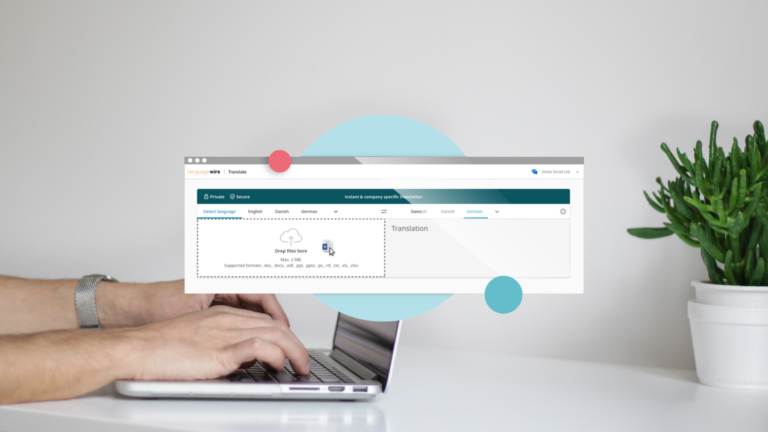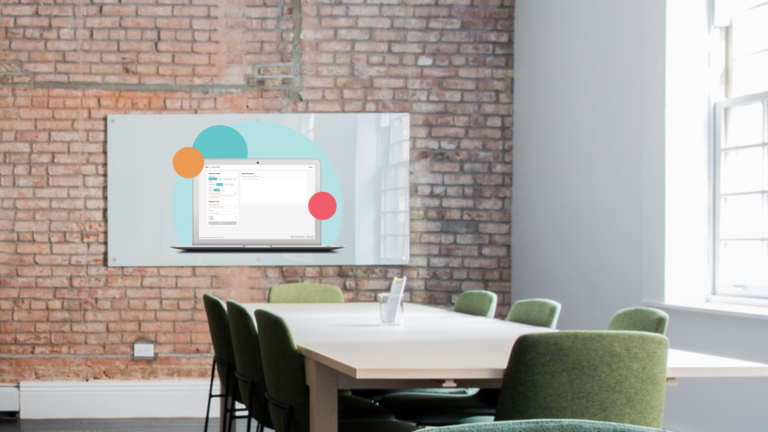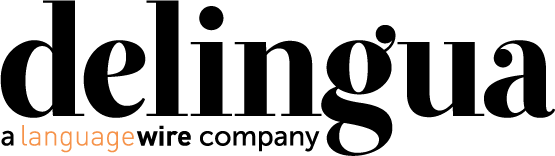InDesign and DTP in general have found their way into the daily life of a lot of people in various sectors. Usually people want to create a file that is ready for publication, but what should you take into account if the same file will be translated into one or several other languages? Here are 4+1 tips to ensure the smoothest possible translation process and to reduce the amount of additional work needed to finalise the translations.
1. File types
In reality, a translator will not open a file in InDesign and start typing away. Instead, the InDesign file is imported into a separate translation tool, which requires an IDML file. As such, any files in the INDD format must be converted into the much smaller IDML format, which causes all links in the file to break–usually this means images or more uncommon fonts. This is nothing to worry about, however, as they can easily be restored either by simply replacing the original IDML file in the InDesign package with the translated IDML file and opening it there, or by updating all links manually.
You can also change the format yourself, which allows you to send just the much smaller IDML file for translation instead of the much heftier INDD file or the entire package. This helps to avoid overflowing inboxes and the need for external file transfer services.
2. What gets translated and what doesn’t?
All “selectable”, non-hidden text gets imported into the translation tool from the InDesign file. This also includes text that isn’t necessarily visible in the end result, including text on the pasteboard or under images. So to prevent unnecessary work and redundant costs, these should be checked before the file is sent for translation. Individual text frames can either be deleted entirely or only hidden by finding them in the Layers panel and clicking the eye icon next to the layer’s name.
Texts that are embedded directly into images will not be translated by default. They can, however, be transcribed directly into the InDesign file as a separate text frame or into some other external file, for instance. Think about the best solution for your needs.
3. Text formatting
Many people add finishing touches to InDesign files by manually hyphenating words and placing forced line breaks (aka. soft returns) at the end of lines. This is, however, unnecessary and even something that should be avoided when you know that the file will ultimately be translated. When faced with a sentence that has been manually divided into two lines, a translation tool will count them as two separate sentences. In some cases, this can even lead to an increase in a translation’s price, as sentences that occur several times within a text are given a discount after the first instance.
Equally problematic are tables that have been constructed with tab characters. Even if a table looks nice and clean in the original file, understanding a flow of words and tab characters–that can span several rows–can be quite an undertaking for a translator and a frequent cause of errors. In any case, any table built this way will have to be restructured after the translation is complete, as changes in word length will cause the tab characters to format the text differently. This is why tables should always be constructed using InDesign’s separate table tools, which can be found under Tables in the main menu bar.
To summarise, a translated file can and will look different to the way it looked originally. This is why all sentences, titles and other text should ideally flow uninterrupted from beginning to end without any additional line breaks, tab characters or spaces that have been used in place of indentation. If you want to indent your text to a specific place, you can use InDesign’s built-in Indent to here feature (Type > Insert Special Character > Other > Indent to Here).
4. Leave some breathing room for the translation
DTP experts often tell you to avoid suffocating a page with too many images and too much text. This is especially true for files that will be translated, as translation can cause considerable changes in text length depending on the language pair. To ensure that everything still fits on the page after the translation is complete and that there is no need to restructure the entire page, there should always be some empty space at the end of each text frame. If you’re working with files that have text that continues from one page to another, also make sure that the text frames in question are connected together.
+ Bonus tip: Let us finalise a print-ready product for you
Are you looking to translate your marketing material into Chinese or Arabic? Let us deal with the different character sets and languages and ask us for a quote for print-ready files. This gives you a finalised product where everything is where it should be and that a native speaker of the target language has checked. Just send us the InDesign package with all relevant images and fonts, and let us know if you have any wishes regarding size, resolution or other aspects for the finalised files.